Step 1 – Access IPMI
Masuk ke management console, terlebih jika menggunakan vm
Step 2 – Enter Boot Menu with F11
Reboot server, tekan tombol f11 untuk masuk ke menu boot, atau sesuaikan dengan menu yang tampil pada console:

Step 3 – Installation Window
When the installation window opens, click Next to continue.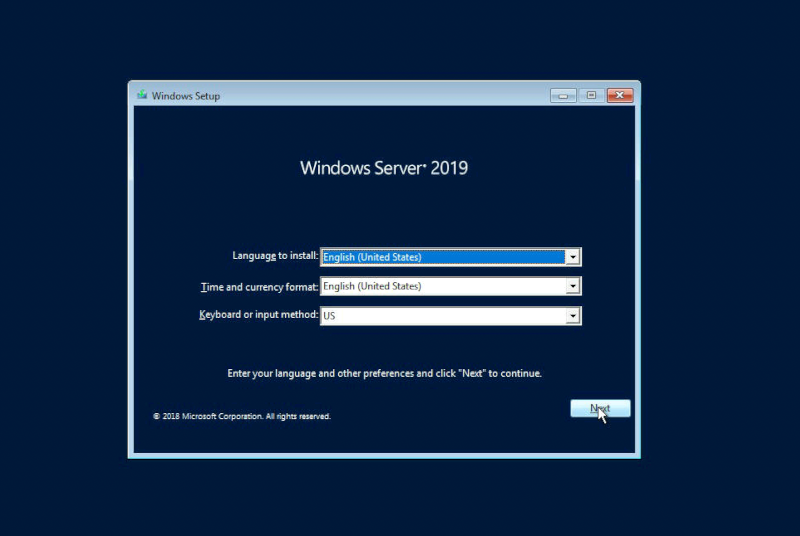
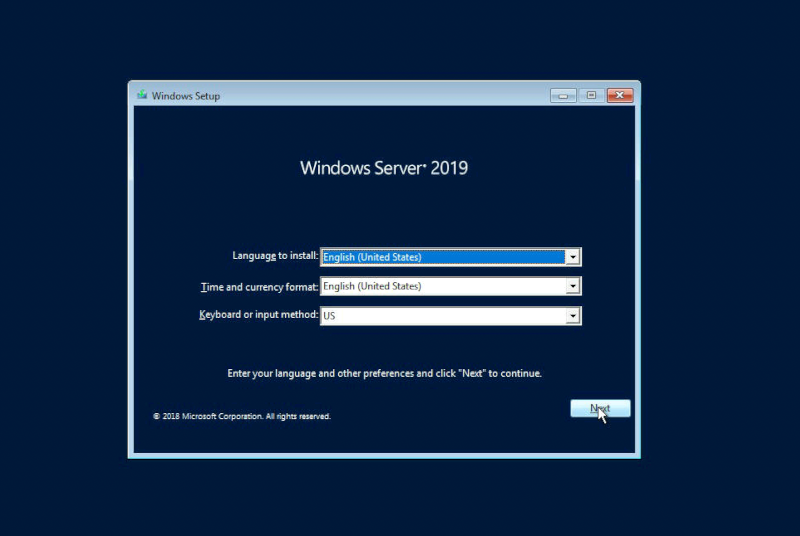
Step 4 – “Repair your computer”
Pilih opsi “repair your computer”
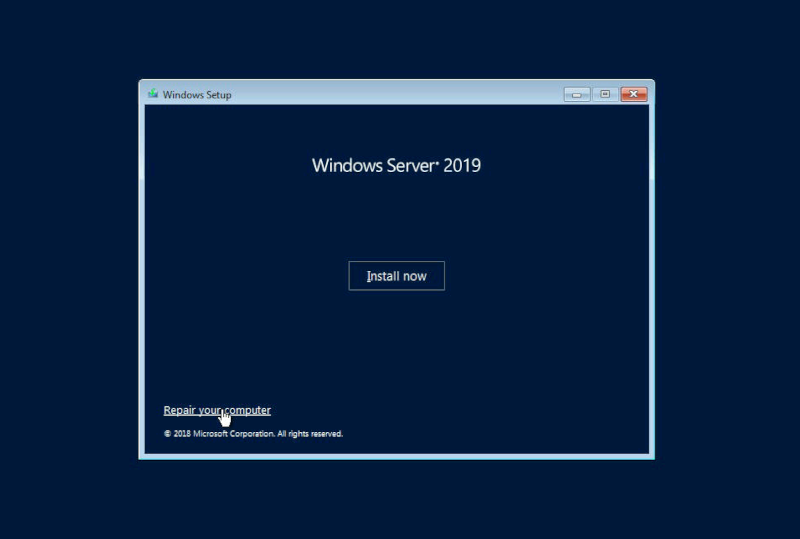
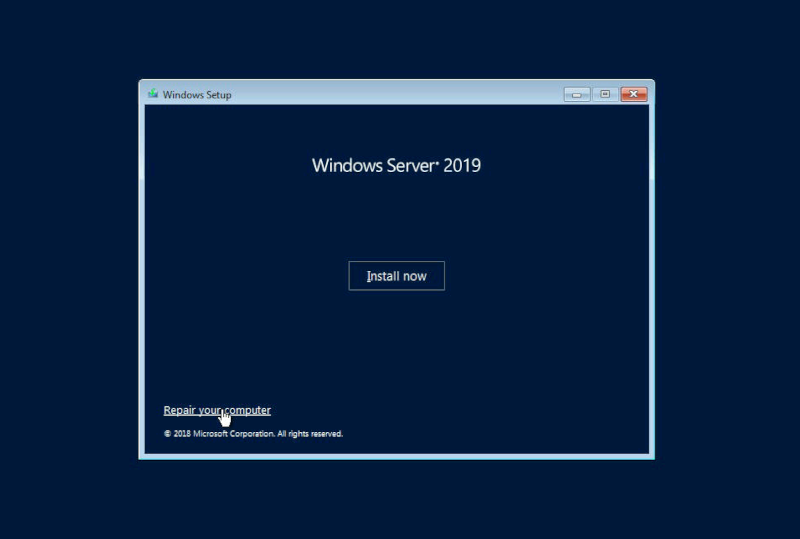
Step 5 – “Troubleshoot”
Pilih opsi “troubleshoot”.
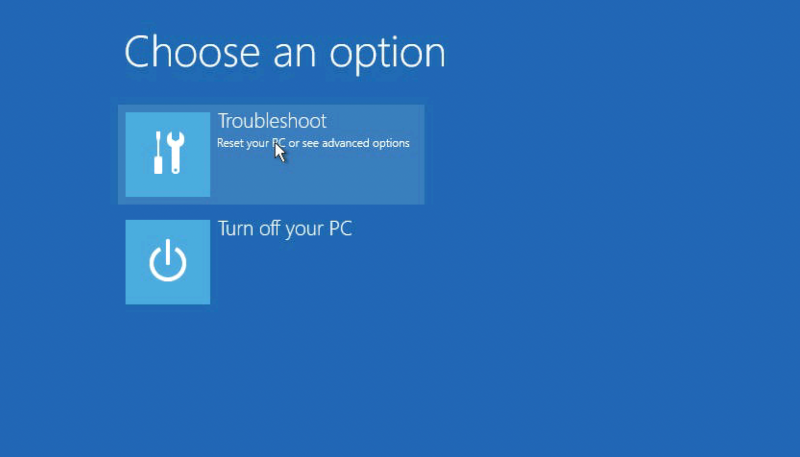
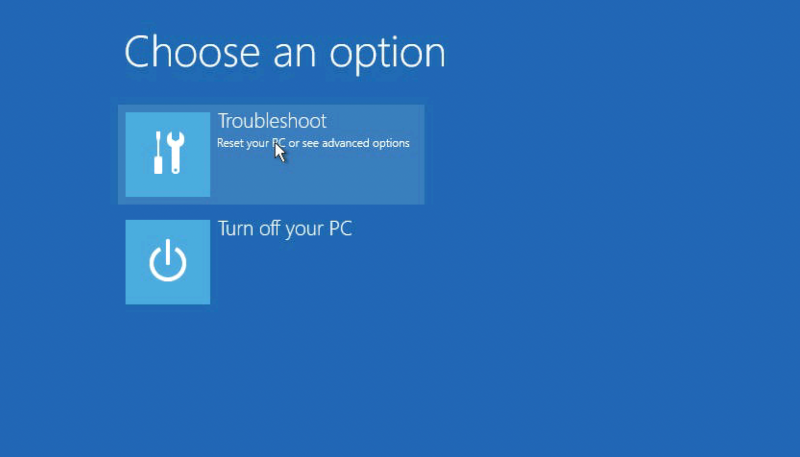
Step 6 – “Command Prompt”
Pilih menu “command prompt”.


Step 7 – CMD
Didalam CMD ketik beberapa perintah berikut :
d: cd Windows cd System32 move utilman.exe utilman.exe.bak copy cmd.exe utilman.exe net user administrator /active:yes shutdown -r -t 0
Step 8 – New Password
Setelah server selesai reboot, pada halaman home, tekan tombol Win+U, pada aplikasi CMD yang muncul, ketikan perintah berikut :
net user Administrator your-new-password exit
Step 9 – Rollback (Mengembalikan setelah setelah berhasil reset password)
Password telah berhasil di reset, selanjudnya kembalikan konfigurasi seperti semula (nama file utilman.exe), caranya yaitu ulangi langkah sebelumnya (langkah 1 – 6) , sampai di bagian menu CMD, masukkan perintah berikut :
d: cd Windows cd System32 del utilman.exe ren utilman.exe.bak utilman.exe shutdown -r -t 0